Windows,Android apps for Engineers/ Students / Educational / Sports / Health personnel etc.
PROCESS
SIMULATION HELP
ProsProsimGraphsPro V8.7
|
Prosim is a customizable simulation package currently containing 5
process items. These items can be arranged into a multitude of
combinations to simulate many processes. They can even simulate
different process items, all dependant to one’s imagination and
requirements. Each item has it’s own properties that are all accessible via the display grid.
Each items input or output can be affected by adjusting the item
properties.
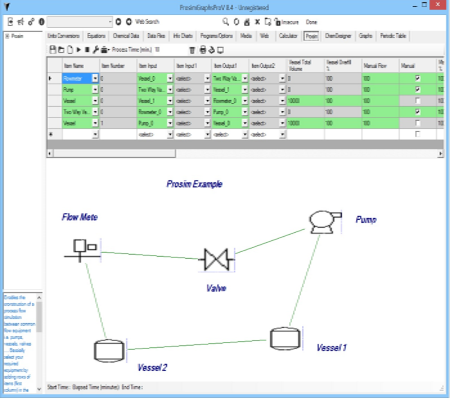
|
|
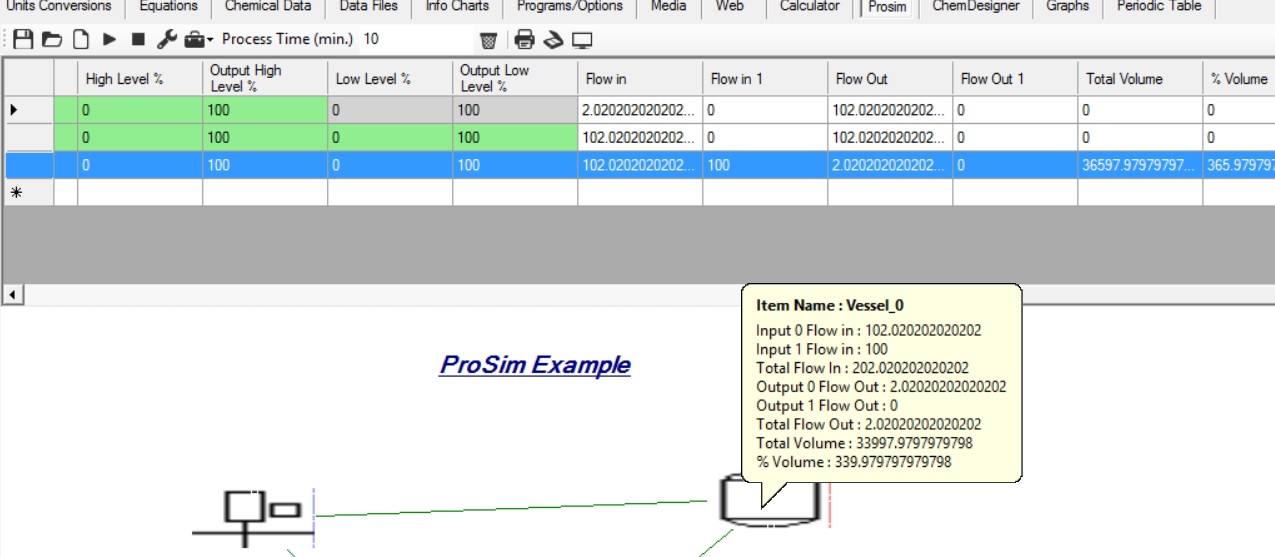
Method of Use :
Bascially select your required equipment by adding rows of items (first column) in the grid that will be linked together. The first column contains a droplist of the avaiable process items to select from. The highlight GREEN cells are selectable for that process item. Select each equipments input and output items. Alter each of the equipments flows, timing, valve flow connections. Select the process go button. Green lines indicate flow between equipment. See results by scrolling the grid to the right or using ur mouse hover over the equipment item. Flowmeter is a common starting point, then add the next item that is required. The linking of items is formed by selecting the input or output of the items via the grid.
Menu/Tool Bar Options :

From left to right menu options :-
Save file : Saves the current process design to file.
Open file : Allows for a previously saved file to be opened.
Add item : Adds a new grid item row. Slect the process item from the dropdownlist of the first column. Once an item is selected the rows cells will turn green, which allows the properties of that item that can be changed.
Description of each item :-
Two Way Valves :
Control valves have an input item and also an output item. The
output flowrate of the valve can be control, alter by either
manually, a tank vessel fluid level or by a set time after the
process has started.
Input item : drop down display box :- This is used to select the
input item to the control valve, which represents the incoming flow
to the control valve.
Output item: drop down display box :- This is used to select the
output item from the control valve. This item will receive the output
flow from the control valve. The output item may have a selecting of
select which refers to a zero output.
Tank Level : option button :- Once selected the output of the
control valve will not be affected until the fluid level of the tank
specified is reached. Once the fluid level of the tank is reached the
control valves output will be adjusted according to the percentage
(%) open valve in the open% text box. For instance the output
flowrate will equal input flowrate x the open% valve
Output flowrate = input flowrate x 0.5 hence he output flowrate
will be halved with open% value being equal to 50.
Time : option button :- if this option is set then once the
process has started, after the set time has gone the output flowrate
will be equal to the input flowrate x the open% value. Before this
time is reached the output flow rate equals the input flowrate.
Manually : option button :- if this option is set than the output
flowrate equals the input flowrate x open % value.
FLOWMETERS :
Flowmeters have two inputs one is a set amount of flow from an
external item and the second input is from a defined process item and
also an output item. The output flowrate of the valve can be control,
alter by either manually, a tank vessel fluid level or by a set time
after the process has started.
Input item : drop down display box :- This is used to select the
input item to the Flowmeter, which represents the incoming flow to
the Flowmeter.
Output item: drop down display box :- This is used to select the
output item from the Flowmeter. This item will receive the output
flow from the Flowmeter. The output item may have a selecting of
select which refers to a zero output.
Tank Level : option button :- Once selected the output of the
Flowmeter will not be affected until the fluid level of the tank
specified is reached. Once the fluid level of the tank is reached the
Flowmeters output will be adjusted according to the percentage (%)
open valve in the open% text box. For instance the output flowrate
will equal input flowrate x the open% valve
Output flowrate = input flowrate x 0.5 hence he output flowrate
will be halved with open% value being equal to 50.
Time : option button :- if this option is set then once the
process has started, after the set time has gone the output flowrate
will be equal to the input flowrate x the open% value. Before this
time is reached the output flow rate equals the input flowrate.
Manually : option button :- if this option is set than the output
flowrate equals the input flowrate x open % value.
PUMPS :
Pumps have one input item and an output item. The output flowrate
of the valve can be controlled, alter by either manually, a tank
vessel fluid level or by a control valve
Input item : drop down display box :- This is used to select the
input item to the pump, which represents the incoming flow to the
pump.
Output item: drop down display box :- This is used to select the
output item from the pump. This item will receive the output flow
from the pump. The output item may have a selecting of select which
refers to a zero output.
Tank Level : option button :- The output flowrate of the pump will
vary with the tank level depending if both the high and low settings
are checked or either one is checked. The output flowrate will be set
to the input flowrate x the %open value defined in the text boxes.
Once selected the output of the pump will be affected by the manually
or control valve settings and then affected until the fluid level of
the tank specified is reached.. For instance the output flowrate will
equal input flowrate x the open% valve
Output flowrate = input flowrate x 0.5 hence he output flowrate
will be halved with open% value being equal to 50.
Control Valve : option button :- if this option is set then the
output of the pump is proportional or inversely proportional to the
flowrate of the selected Control Valve. It is proportional to the
valve if the option is set.
Manually : option button :- if this option is set than the output
flowrate equals the input flowrate x open % value.
Three Way Valves VALVES :
Valves have two outputs to two equipment items and one input item.
The output flowrate of the valve can be control, alter by either
manually, a tank vessel fluid level or by a set time after the
process has started. The output flowrate is always geared towards
output number 1, hence if the valve is set manually to 100% then no
flow will go to output number 2, if it is set to 20 % then 20% of the
flow will go to output number 1 and 80 % to output number 2.
Input item : drop down display box :- This is used to select the
input item to the Valve, which represents the incoming flow to the
Valve.
Output item: drop down display box :- This is used to select the
output item from the Valve. This item will receive the output flow
from the Valve. The output item may have a selecting of select which
refers to a zero output.
Tank Level : option button :- Once selected the output of the
Valve will not be affected until the fluid level of the tank
specified is reached. Once the fluid level of the tank is reached the
Valves output will be adjusted according to the percentage (%) open
valve in the open% text box. For instance the output flowrate will
equal input flowrate x the open% valve for output 1 and the rest of
the flow will go to output 2
Time : option button :- if this option is set then once the
process has started, after the set time has gone the output flowrate
will be equal to the input flowrate x the open% value for output 1
and the rest of the flow for output 2. Before this time is reached
the output flow rate equals the input flowrate.
Manually : option button :- if this option is set than the output
flowrate equals the input flowrate x open % value for output 1 and
the rest of the flow for output 2.
VESSELS :
Vessels have one input item and an output item. The output
flowrate of the vessel is predefined and set in the vessels
properties display.
Input item : drop down display box :- This is used to select the
input item to the vessel, which represents the incoming flow to the
vessel.
Output item: drop down display box :- This is used to select the
output item from the vessel. This item will receive the output flow
from the vessel. The output item may have a selecting of select which
refers to a zero output.
Output Flow : text box: Set the output flowrate of the vessel
Volume : Set the Volume capacity of the Vessel
Vessel Overfill : Set the % overfill of the vessel.
Start Process : Click this option to start the process for the required process time.
Stop Process : Stops the current process.
Display Settings : Displays the process settings as below :-
Bascially the processing flows can be saved to a file selected via the file directory button below. Check the "Save Flow data to file" option.
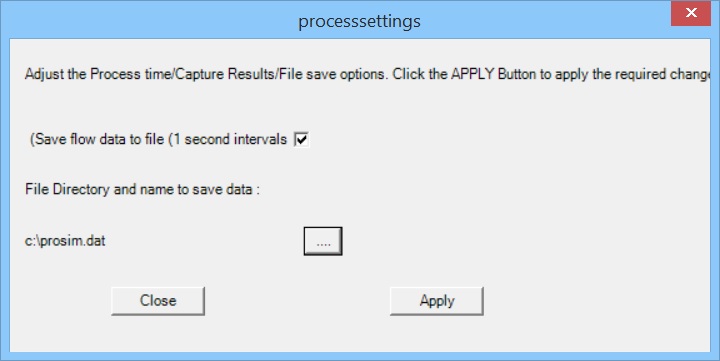
Draw/Tools Options :
From the Toolbox menu allows a dropdown of the graphic items that can be drawn. Mouse Hover over the Color menu options to display a list of selectable colour options. Click on the desired colour.
Draw Line, Square, Circle options. Click on the desired graphic, then mouse click on the prosim form to start the operation. Mouse click again to draw, end the operation.
Mouse Hover over the Color menu options to display a list of selectable colour options. Click on the desired colour.
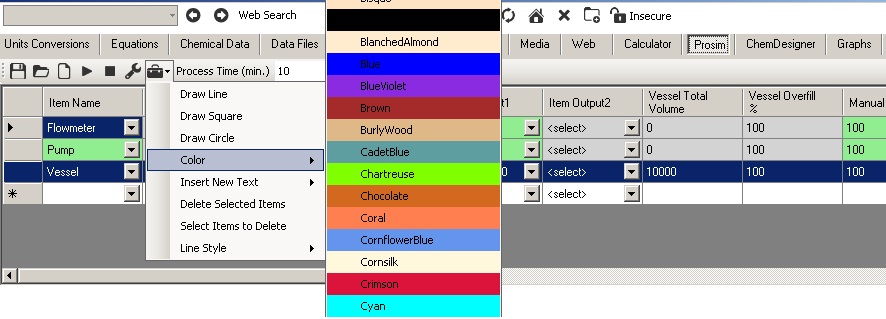
Insert New Text, allows the insertion of free text, also select the font menu option to set the desired font values.
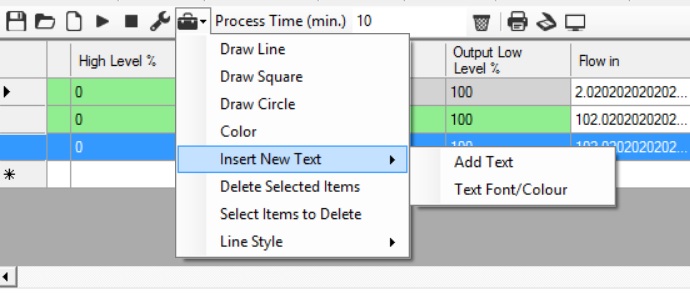
Select items to Delete : enables a red square to be drawn around the items to be removed. Click the Delete Selected Itmes for the items to be removed.
Line Style : option offers colour, line capping, size options.
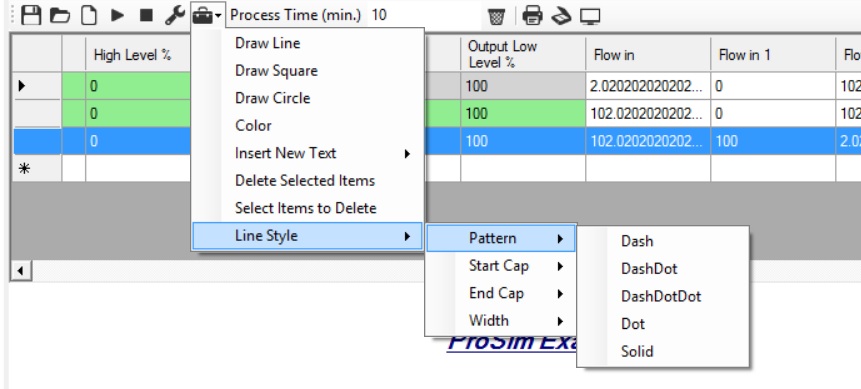
Process Time : Enter a value in minutes for the process to run for.
Clear Design : Clears the design/screen.
Print : Prints the scren to the printer.
Print Preview : Prints the screen for a preview.
Remove Selection : Click to remove the selection operation.
A user can press the ESC keyboard key to stop the current operation.