Windows,Android apps for Engineers/ Students / Educational / Sports / Health personnel etc.
MATRICES
HELP
Two square matrices (Dimension range : 2-10) can be added,
subtracted, and multiplied together. The solution to the equation Ax
= b, where A is a square matrix, x represents the matrix of variables
x1,x2 etc. and b represents the matrix of solutions to the equation,
hence the variables x1,x2 etc can be solved using the Jacobi
iteration method (only for Matrix 1).The second matrix can be
predefined by selecting the matrix buttons
Menu Location :- Tools > Equations >
Matrices
Method :-
Enter a dimension of the matrix
required (i.e. Enter a value for the Matrix Type field), press the
okay button.
A matrix of input boxes will
appear, of the required dimension.
Enter the numbers in each box
for matrix 1.
For matrix 2 , Click the
Matrix2 button and either enter values for the Matrix or use a
predefined matrix.
Operation Matrix :
The solution matrix is displayed by clicking the Operation Matrix
button . Addition, Multiplication, Subtraction,Transpose 1,
Transpose 2 :- Selection of anyone of these buttons performs
the required operation on the two matrices, for the Selected
Column. The result of the operation will be displayed.
Solving Equations :
Complete the Matrix 1. Click the Solving tab. Enter your estimates
for each variable. I.e. if the matrix is a
3x3 matrix, then enter estimates for x1,x2 and x3. Enter the
number of iterations to perform. Click the
“Calculate” button. Solutions for the last four
iterations will be shown. Check the solutions by back
substitution into the equations and the variance in the solutions
themselves. Using this method the solutions
are not always found. Try changing the estimates, number of
iterations and the order of the “rows” of the
matrix.
Matrix 1 Button :-
In the case below a 3 dimensional matrix has been selected, with
the Equation Equal Matrix selected. This allows the
Matrix to be solved in the Equation Solved tab.
Okay, button :- Once pressed the required matrix
dimension will be displayed in the Matrix 1 and
Matrix 2 button displays
Reset, button :- Clears the current Matrix displayed.
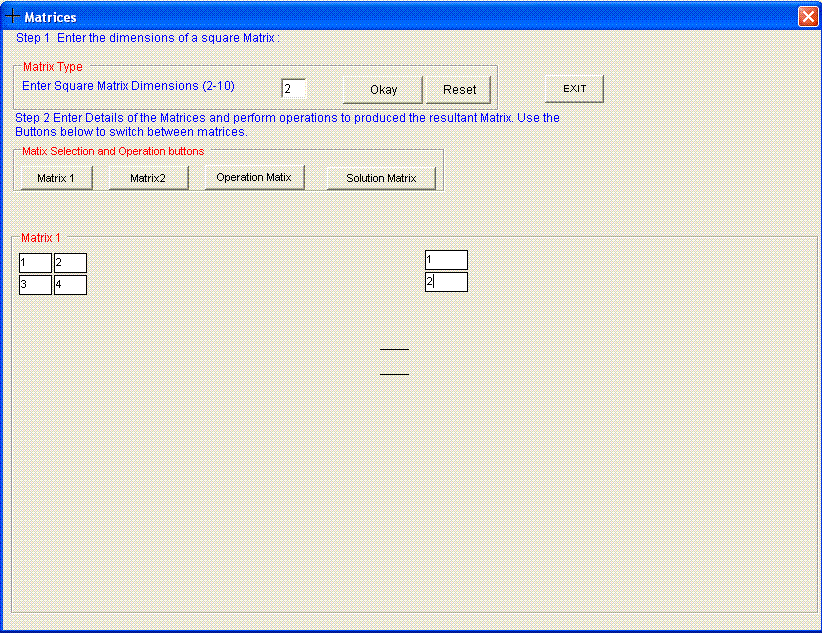
Matrix 2 Button :-
Pressing the Matrix 2 button displays the Matrix 2 display as
below.
The Matrix 2 can be either entered into manually or
by selecting a Pre-defined Matrix.
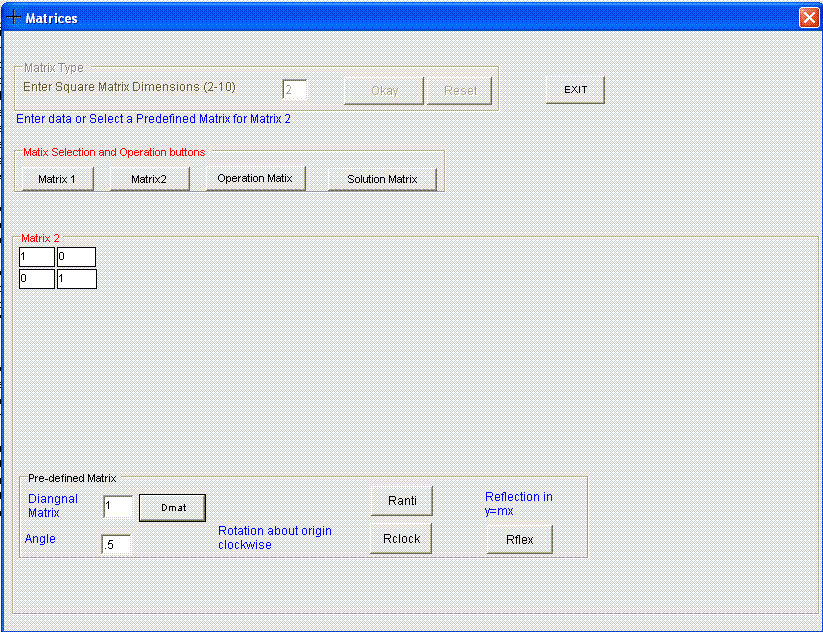
Pre-defined Matrices
For any dimensional matrix :
Enter a value for a diagonal matrix in the input box provided and
click the DMAT button and a diagonal
matrix will appear
For a 2 or 3 dimensional matrix :
Enter a value for the angle, in RADIANS, and then
select the RCLOCK button and a matrix will appear.
The same will occur if the RANTI button is pressed
and the RFLEX button.
All these matrices can be used with Matrix 1.
RCLOCK :- Rotational matrix clockwise direction.
RANTI :- Rotational matrix anti-clockwise.
RFLEX :- reflection of the matrix.
Operation Matrix button :-
Addition, Multiplication, Subtraction :- Selection
of anyone of these buttons performs the required operation on the two
matrices, for the Selected Column.
Selected Column :- Allows selection of the required
column for which the results are required for.
Apply :- Performs the required task.
Sequence :-
Select the required column.
Select the required operation.
Click the Apply button, results will appear for the selected
column.
Solution Matrix Button:-
This button will present the display below and will allow the
solution to be found for Matrix 1.
Method : Enter the guess, approximate values for x1,x2,x3
etc…..Enter the number of required iterations,
Click the Calculate for Matrix 1 button.. Three or less
solutions for each x value will be calculated and displayed. If each
value for a corresponding x value is similar then the required
solution is found. If each solutions is widely different then no
solution has been found. If this is the case then try changing the
initial guesses and increasing the No. of iterations.